
Registration
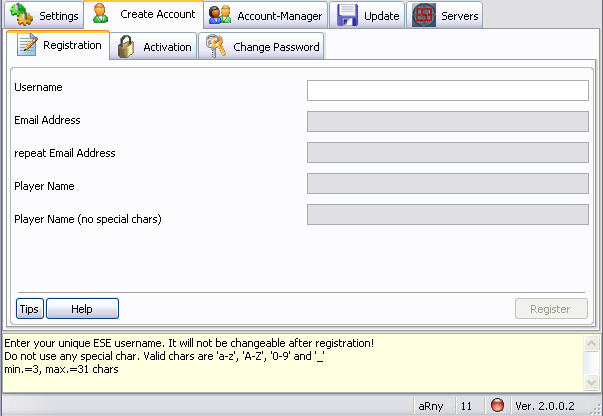
| User | All the people who wish to play on ESE Protected Servers |
| Used when | before you can install the ESE Client |
| What does the Registration Tool do | It registers the player with ESE. In order to use the AntiFake system, ESE needs some information to identify you with on Windows / Linux servers. A nickname with and without special characters as well as a valid E-Mail address to send you the needed information. |
Only the 'user name' field is enabled in the
beginning.
Once you've entered the data in one field, and it's valid, the next 'field' will be enabled.
1. The Username:
Do NOT confuse the USERNAME with your NICKNAMEThe Username (also known as the ESE Auth Name) is the name that will be used upon entering an ESE Protected Server. If there are ever any problems with your account, the Username (as well as the PUID) is what we need to help you.
Enter the desired Username in the input field (please notice the allowed characters in the Yellow Tip window).
Note: Once more, the username is NOT the nickname that is used / forced by the AntiFake system !
2. The E-Mail adress:
Enter a valid E-Mail address.Note: you must enter a valid E-Mail address in order to receive the activation password.
Without this password your account is useless and automatically removed after a few days.
Warning: In the following field you must repeat the E-Mail address, copy/paste don't work!
3. Playername / Nickname (for Windows Server):
Enter your Playername (Nickname) without Clan-Tag!The Clan-Tag is automatically added in game by the Anti-fake and Clan management system.
Allowed:
MadMax
Coly
BugBunny
Not allowed:
[T.O.P.F.]MadMax
[xH].Coly.to
[AZG]BugBunny
Note: If your nickname contains special characters you're allowed to enter them in this field.
For example: €$€-T€4/\/\
4. Playername / Nickname (for Linux Server) - no special chars
Enter your Playername (Nickname) without Clan-Tag !If you didn't use special characters in your Windows Nickname, you can just enter that nickname again.
If you did have special characters in your Windows nickname, please enter your nickname without those characters in it.
Example:
Original Playername: €$€-T€4/\/\
Without special characters: ESE-Team
Note: We've already had players with a full 'Windows' Nickname, which consisted of square boxes. This is because a Player's nickname cannot be recognised on some operating systems, in combination with certain server settings.
With the Anti-Fake system and correct server settings, ESE will set your playername automatically to the desired one.
5. Path to your TacticalOps.exe
Use the button on the right of the entry field to browse for your TacticalOps.exe and select the directory.The standard installation path is: C:\Programs\Infogrames\Tactical Ops\System\TacticalOps.exe
Once you've entered all of the input fields and the input is valid, you'll be able to click the register button..
You'll receive a message saying that the registration was succesful.
If this is the case, the tool will automatically move on to the next Tab where you can activate your account.
Retrieve the activation password from your E-Mail account.
If you get a message saying the Username is already in use, please choose a different one and wait a few seconds, there's a flood protection built in.
You can register a maximum of 3 accounts, so don't waste them !
20.09.2010 14:32:56