
ESE - Authentication
ingame
Reference
Unlike earlier cheat protections, there is no need for the external programs, such as the 'ESE Account Manager' or any software to be running outside of Tactical Ops in order to play on ESE Protected Servers.If you connect to a server that has ESE protection running, the following happens:
ESE is integrated into your Tactical Ops, which means you can start your 'TacticalOps.exe' just like you normally would and connect to the servers.
- You won't see the normal Team Selection screen - no problem, be patient...
- If there is only 1 user registered with ESE on the same PC, ESE automatically selects the 'Password' field, so you can immediately input your password.Password input:
Enter your password in the input field (beneath the text "password")
and click once on ok (the enter / input key works as well.
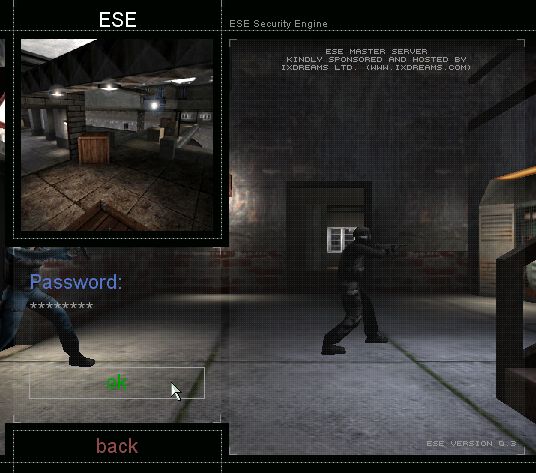
- If there are more than 1 user registered with ESE on the same PC, you will see a list of the available 'Usernames'
Select which Username belongs to you (there will only ever be a maximum of 3 users allowed).
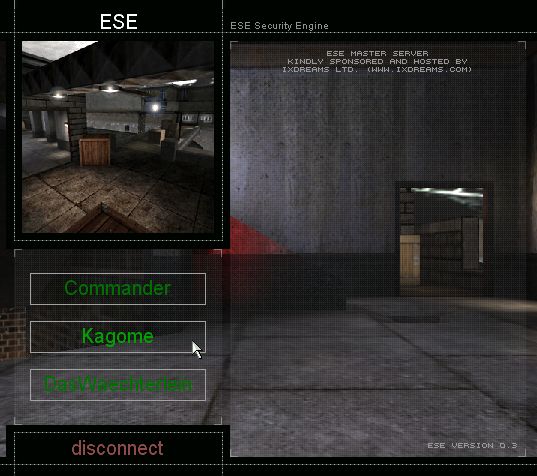
Enter your Password in the selected field, as described above.
Note!
Unless your Tactical Ops crashes or you quit the game, you won't have to re-enter your username and password when switching maps or servers.
Scoreboard:
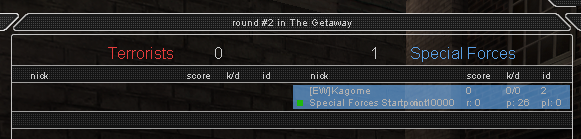
The coloured square on the left of your name on the Scoreboard (Default key = 'F1')
This colour-code system will look familiar to the old TOProtect system, for those that have played TacticaOps for some time.
- Green: you are authenticated and everything is ok
- Red: The server can't establish a connection to the ESE Trust/Master Server
- Blue: The ESE Trust-Servers returned after a shutdown or you were not authenticated - after the next mapchange, all players will be authenticated again (back to green light).
20.09.2010 14:33:08